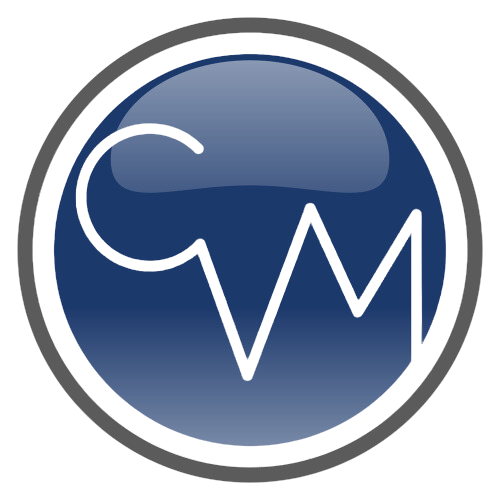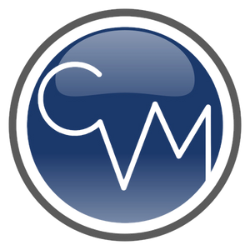Walkthrough for End Users:
Welcome to the Pediatric ESI Triage Tool! This guide will help you understand how to use the tool to assess and classify pediatric patients based on the Emergency Severity Index (ESI). Follow these steps to ensure an accurate and efficient triage process.
Step-by-Step Guide
Step 1: Enter Patient Age
- Action: Input the patient’s age in years, months, and days. For example, if the patient is 6 months old, enter “0” in years, “6” in months, and “0” in days.
- Importance: Age is crucial for determining normal ranges for vital signs.
Step 2: Assess Life-Threatening Conditions
- Question: Is the patient experiencing any life-threatening conditions? (e.g., severe trauma, cardiac arrest)
- Action: Select “Yes” if the patient is in immediate danger and requires life-saving intervention. Otherwise, select “No”.
- Outcome:
- If “Yes” is selected, the patient is immediately classified as ESI-1.
- If “No” is selected, proceed to Step 3.
Step 3: Evaluate High Risk or Severe Pain/Distress
- Question: Is the patient at high risk of deterioration or in severe pain/distress?
- Action: Select “Yes” if the patient is in high risk of deterioration or experiencing severe pain or distress. Otherwise, select “No”.
- Outcome:
- If “Yes” is selected, the patient is classified as ESI-2.
- If “No” is selected, proceed to Step 4.
Step 4: Determine Resource Needs
- Question: Select the resources needed for the patient’s care (check all that apply):
- Lab tests
- Imaging (X-ray, CT scan)
- IV fluids
- Medications
- Specialist consultations
- ECG
- Foley catheter
- Action: Check all resources that will be required for the patient’s care.
- Outcome:
- If no resources are needed, the patient is classified as ESI-5.
- If one resource is needed, proceed to Step 5.
- If more than one resource is needed, proceed to Step 5.
Step 5: Enter Vital Signs
- Question: Enter the patient’s vital signs:
- Heart Rate (beats per minute)
- Respiratory Rate (breaths per minute)
- Oxygen Saturation (%)
- Blood Pressure (mmHg)
- Action: Fill in the patient’s vital signs according to age-appropriate normal ranges.
- Outcome: Proceed to Step 6 to review the summary and determine the ESI level.
Step 6: Review Summary and Determine ESI Level
- Action: Review the summary of the inputs provided.
- Outcome: The tool will determine the ESI level based on the inputs:
- If vital signs are abnormal and one resource is needed, the patient is classified as ESI-3.
- If vital signs are normal and one resource is needed, the patient is classified as ESI-4.
- If vital signs are abnormal and more than one resource is needed, the patient is classified as ESI-2.
- If vital signs are normal and more than one resource is needed, the patient is classified as ESI-3.
Tips for Using the Tool
– Ensure that all input fields are filled accurately to get the correct ESI classification.
– Use the Help Section if you have any questions or need clarification on any of the steps.
– Regularly reassess the patient’s condition if there are any changes and update the tool accordingly.
– Provide feedback to help improve the tool and its features.
By following this walkthrough process, you can effectively use the Pediatric ESI Triage Tool to prioritize and manage pediatric patients in the Emergency Department. Thank you for using the tool, and we hope it enhances your triage process!